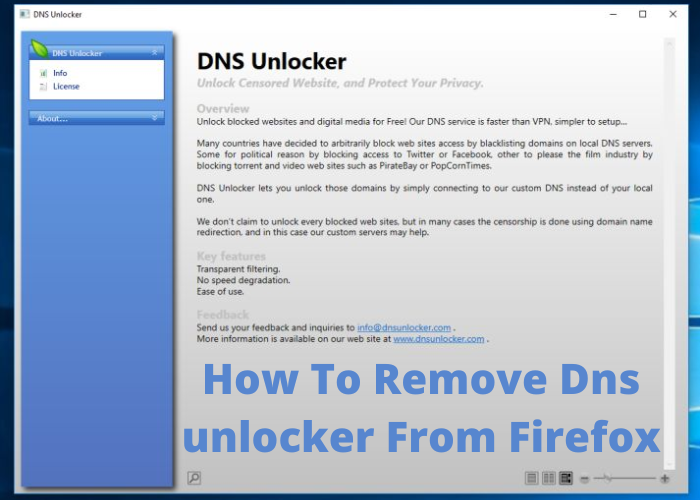Looking to get rid of the DNS Unlocker add-on for Firefox? This quick and easy guide will show you how. Whether you’re having problems with it or just want to remove it for another reason, we’ll walk you through the steps. Keep in mind that this may not work for all versions of Firefox, so be sure to check your specific version before continuing. Let’s get started!
What Is DNS Unlocker and How Does It Work
DNS Unlocker is a potentially unwanted program that alters your DNS settings. It is usually installed without the user’s knowledge or permission. Once installed, it will change your DNS settings to use their own DNS servers. This will redirect you to their own website any time you try to visit a website that is on their blocked list. They will also show you ads on their website. DNS Unlocker can be difficult to remove because it changes your DNS settings which prevents you from accessing certain websites, including the DNS Unlocker website. If you want to remove DNS Unlocker from your computer, you will need to change your DNS settings back to their default values. You can do this by restoring your Internet connection settings or by using a program like Spyhunter to scan your computer and remove DNS Unlocker.
How To Remove DNS Unlocker From Firefox
DNS Unlocker is a malicious browser extension that can hijack your web traffic and redirect you to unwanted or malicious websites. If you have this extension installed on your Firefox browser, it’s important to remove it as soon as possible. The easiest way to do this is to use the Add-ons Manager. To access the Add-ons Manager, click the menu icon (three horizontal lines) in the upper-right corner of the Firefox window and select “Add-ons.” Alternatively, you can type about:addons into the Firefox address bar. Once you’re in the Add-ons Manager, select “Extensions” from the sidebar on the left. Find DNS Unlocker in the list of extensions and click “Remove.” restart your browser for the changes to take effect. If DNS Unlocker is not listed in the Add-ons Manager, it may be hidden. To reveal hidden extensions, click the gear icon in the upper-right corner of the Add-ons Manager and select “Show hidden add-ons.” Once you’ve found DNS Unlocker, click “Remove” to remove it from Firefox. restarting your browser as well.
Alternative Methods To Removing DNS Unlocker
DNS Unlocker is a type of adware that infiltrates your computer and modifies your DNS settings. As a result, you may see unwanted advertisements on your web browser or be redirected to malicious websites. If you want to remove DNS Unlocker from your computer, there are a few different methods you can try. One option is to use an anti-malware program to scan your computer for the adware and remove it. Another option is to manually edit your DNS settings and remove any references to DNS Unlocker. Finally, you can also reset your web browser to its default settings, which should remove any changes made by the adware. Whichever method you choose, be sure to follow the instructions carefully to avoid any further problems.
Prevention Tips To Keep Your Computer Safe From Malware in the Future
As anyone who has ever dealt with malware knows, it can be a frustrating and time-consuming experience. Not only can it cause your computer to run slowly or crash, but it can also lead to identity theft or financial losses.Fortunately, there are steps you can take to protect your computer from malware in the future. One of the most important things you can do is keep your operating system and software up to date. Hackers often exploit security vulnerabilities that have been patched in the latest updates, so it’s important to install updates as soon as they’re available. You should also install a reputable antivirus program and run regular scans. And finally, be careful about the websites you visit and the emails you open. If you’re ever unsure about a website or email, err on the side of caution and don’t click on any links or attachments. By following these simple steps, you can help keep your computer safe from malware attacks.