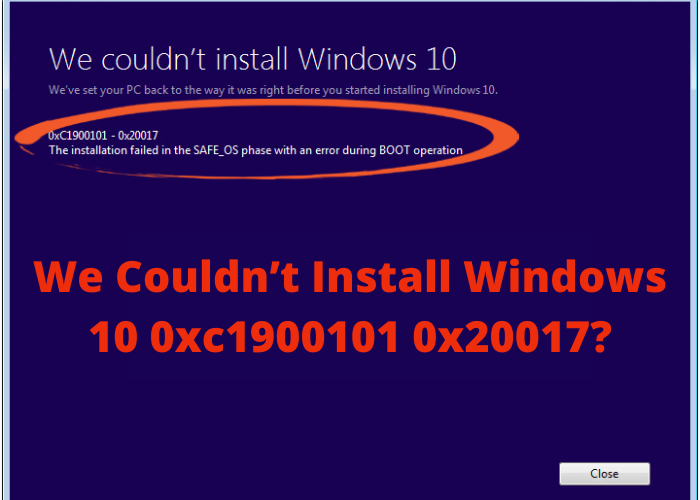Windows 10 is the latest Operating System (OS) from Microsoft. It was released on July 29, 2015. Many people have upgraded to it and are enjoying the new features it has to offer. However, some people are having trouble installing Windows 10. In this blog post, we will discuss the error code 0xc1900101 0x20017 and how to fix it. Keep reading for more information!
What Is the 0xc1900101 0x20017 Error and How Do You Fix It?
The 0xc1900101 0x20017 error is a relatively common error that can occur when upgrading Windows 10. Essentially, the error means that the upgrade process was unable to complete successfully. There are a number of possible causes for this error, ranging from incompatible drivers to corruption in the Windows Registry. In most cases, the 0xc1900101 0x20017 error can be fixed by performing a clean install of Windows 10. This will allow you to start fresh with a new copy of Windows 10, which should resolve any underlying issues that were causing the upgrade to fail. However, if you don’t want to go through the hassle of a clean install, there are other potential solutions that may be able to fix the 0xc1900101 0x20017 error. These include using the Media Creation Tool to create a bootable USB drive or using the PowerShell to repair damaged files. Whatever solution you choose, make sure that you follow the instructions carefully to avoid causing further problems.
How To Install Windows 10 if You Keep Getting the Error
Windows 10 is a pretty great operating system, but like any piece of software, it’s not perfect. One common problem that users have been encountering is the “We couldn’t install Windows 10 0xc1900101 0x20017” error. This can be extremely frustrating, especially if you’re in the middle of trying to install a major update.Luckily, there are a few things you can try to fix this problem. First, make sure that your computer meets the minimum system requirements for Windows 10. If it doesn’t, then you’ll need to upgrade your hardware before you can proceed. Second, try installing the update using the Media Creation Tool. This tool can help you create an installation media (USB drive or DVD) that doesn’t include any of the files that might be causing problems. Finally, if neither of those solutions work, then you can try performing a clean install of Windows 10. This will erase everything on your hard drive, so make sure you have backups of all your important files before proceeding. If all else fails, then you can always contact Microsoft support for further assistance.
What To Do if You Can’t Install Windows 10 Because of the Error
If you see the We couldn’t install Windows 10 0xc1900101 0x20017 error, it means that your computer’s BIOS or UEFI mode is not set correctly. To fix this problem, you need to enter your computer’s BIOS or UEFI settings and change the boot mode from Legacy to UEFI. Once you’ve made this change, save your changes and exit from the BIOS or UEFI settings. Then, try installing Windows 10 again. If you still see the same error message, it means that there’s another problem preventing Windows 10 from being installed on your computer. In this case, you should contact Microsoft Support for further assistance.
How To Get Help if You’re Having Trouble Installing Windows 10
Microsoft’s Windows 10 operating system offers a fresh start from its predecessors with an emphasis on security, a new Microsoft Edge web browser, and the Cortana digital assistant. But as with any major software update, there can be hiccups along the way—like during installation. If you’re having trouble installing Windows 10, here are a few ways to get help.
First, try running the Windows 10 installer again. If that doesn’t work, try using the Media Creation Tool to create a bootable USB drive or DVD and use that to install Windows 10. If you’re still having trouble, Microsoft has a list of more detailed troubleshooting steps that may help.
If you’re still having no luck, you can always reach out to Microsoft support for help. The company offers free 24/7 support for installation issues via chat or phone. You can also find answers to common problems in the Microsoft Community forums.