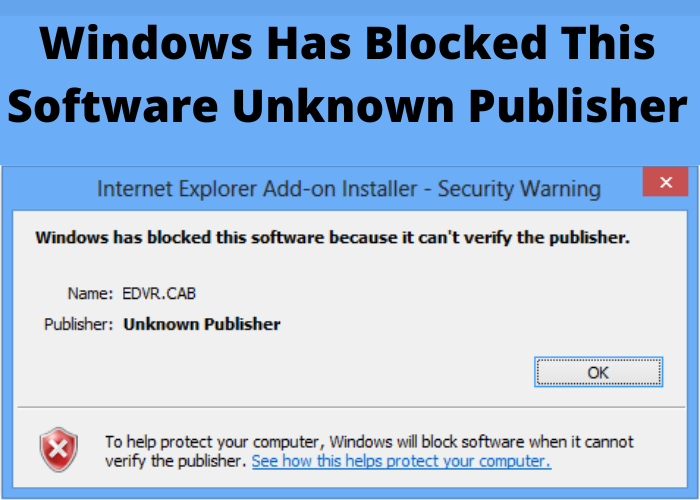Do you ever get that annoying message from your computer that says “windows has blocked this software unknown publisher”? It can be really frustrating when you’re trying to get work done and your computer is telling you that you can’t do what you need to because of some random security warning. In this blog post, we’re going to talk about what the “unknown publisher” error is, and how to fix it. Stay tuned!
What To Do if You See This Message on Your Computer
If you see this message on your computer, it means that Windows has blocked a piece of software from an unknown publisher. This can happen for a number of reasons, but it usually indicates that the software in question is not trusted by Windows. In most cases, you will be able to allow the software to run by clicking on the “More info” link and then selecting “Run anyway.” However, you should exercise caution before doing this, as it may put your computer at risk. If you are not sure whether or not you can trust the software, it is best to research it before running it on your system. In general, it is always best to be cautious when running unknown software on your computer.
Why the Message Might Appear
You’re trying to install a program, but Windows displays the following error message: “Windows has blocked this software because it can’t verify the publisher.” This is Windows’ way of saying “I don’t trust this software, and I’m not going to let you install it until you take some responsibility for what might happen if you do.” In other words, you need to vouch for the program that you’re trying to install.
There are a few different ways to do this. One is to download the software from a trusted source, such as the developer’s website. Another is to open the file’s Properties dialog box and click the Unblock button (if present). Finally, you can disable this security feature altogether by changing your User Account Control settings. Of course, doing so isn’t recommended, as it could put your computer at risk. If you’re still getting the error message after taking one of these steps, then it’s likely that the program you’re trying to install is malicious and should be avoided.
How To Determine if a Program Is Safe
It can be difficult to determine if a program is safe, especially if it’s from an unknown publisher. However, there are a few things you can look for that will help you make a decision. First, check to see how long the program has been around. If it’s a new program, be sure to do some research to see if it has any red flags. Next, take a look at the publisher’s website. Is it professional and well-designed, or does it look like it was made in a hurry? Finally, read reviews from other users. Be sure to check multiple sources to get a balanced view. By taking these steps, you can ensure that you’re only downloading safe and reputable programs.
How To Allow an Unknown Publisher
You may see a message from Windows saying that it has blocked some software because it comes from an unknown publisher. This is usually because the software is new and hasn’t been verified by Microsoft yet. You can still use the software, but you’ll need to tell Windows that it’s okay. Here’s how:
- Right-click on the file or program that you want to run.
- Click on Properties.
- In the General tab, under the Security section, you’ll see a message about Unknown Publisher. Click on the button that says Allow Anyway or Run Anyway (this will vary depending on your version of Windows).
- If you see a message from User Account Control, click Yes to allow the program to run.
After you do this, the software will be allowed to run without any problems. You may see a warning message each time you try to run it, but you can just click Allow Anyway or Run Anyway to continue.
Tips for Keeping Your Computer Safe From Malware and Other Threats
It’s no secret that computers are vulnerable to all sorts of threats, from viruses and malware to phishing scams and malicious websites. But there are a few simple things you can do to help keep your computer safe. First, install an antivirus program and keep it up to date. This will help to protect your computer from the latest threats. Second, be careful what you download and install. Only download software from trusted sources, and be sure to read the permissions carefully before installing anything. Finally, use caution when browsing the web. Avoid clicking on links in email messages or on websites that look suspicious. By following these simple tips, you can help keep your computer safe from harm.